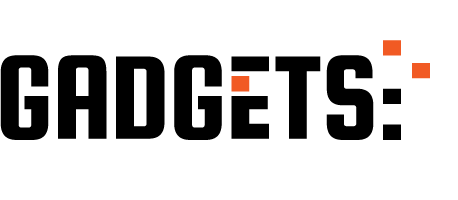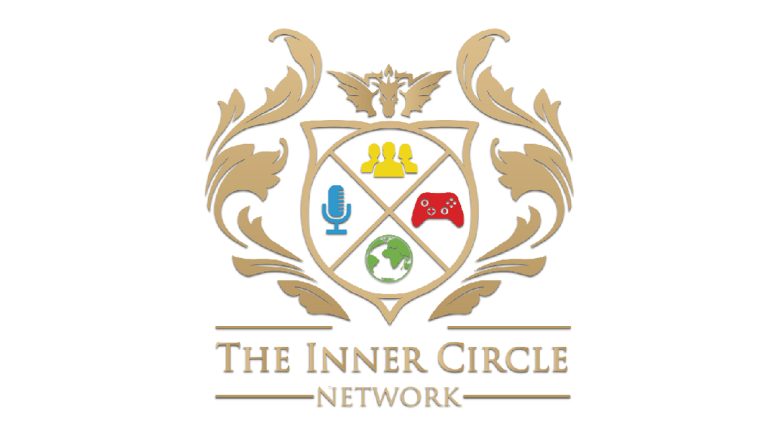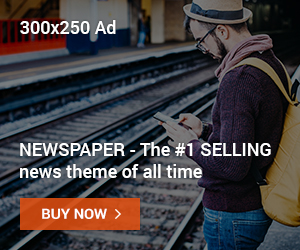A few days ago Xbox console owners were able to set custom gamer pictures through the preview program. The preview program is composed of many groups of testers running the latest version of the Xbox operating system. Ring one, the group that receives the latest builds first, has been showing off a ton of unique gamer pics online to the confusion of many. Now Windows 10 owners will be able to change their profiles to custom gamer pictures ahead of other preview groups by downloading the Xbox app.
If you have the Xbox Beta App on Windows 10 – you can now upload your own custom gamer picture https://t.co/3IGBGVuleI pic.twitter.com/soVrofKYMU
— Larry Hryb (@majornelson) April 19, 2017
In the Windows 10 store there is a special beta version of the Xbox app. In the app all you have to do is select your profile and edit the gamer picture. It should be noted that the mandatory size of acceptable gamer pictures is 1080×1080 meaning you’re going to need a large quality image unless you want to stretch a small image and have it look distorted. The change won’t be visible immediately as it appears Microsoft uses image recognition software to make sure you aren’t adding explicit content to your profile.
For those unfamiliar in resizing images we decided to write down a short tutorial.
How to Resize Images

- First of all you’re going to need software to resize an image. There are plenty online to download but for simplicity lets use Microsoft Paint. Use Cortana on Windows 10 and search for the software, it should be bundled with every PC.
- Open the image you want to resize. On the top left corner there should be the option to open a file.
- Time to resize. Underneath the View tab on the top left there should be several image editing options. Hit resize.
- In the resize options menu you will be given several option. First of all change the units from percentage to pixels.
- Ideally Microsoft paint tries to preserve the quality of your image when you enter a resize value. That’s what the maintain aspect ratio checkbox is for. If you know what you’re doing you can uncheck that but for this tutorial we will keep it on. Note that unchecking the aspect ratio box can cause for images to look distorted when resizing.
- We want to make the image at the very least be the size of 1080×1080. In either the horizontal or vertical box enter 1080. The maintain aspect ratio will automatically change the other box in order for the image to scale up with your given horizontal or vertical size. Note that if you’re using a small image the scaled up result will most likely end up looking poor.
- After that Save as. You don’t want to just hit save because then the original picture will be changed to your new scaled up size.
- Open the Xbox app and change your gamer pic and it should be visible for all in a few minutes.
My image was nowhere near 1080×1080 originally which caused some concern when the scaled up image looked a little pixelated. Fortunately the end result went rather well.